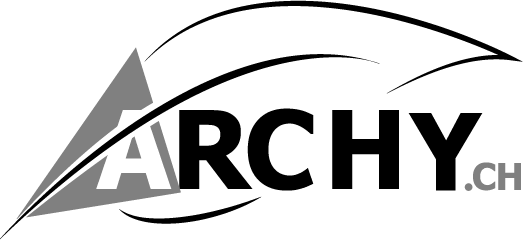See tutorial
Follow the next steps
01_Units system of Link CAD:
Control units system’s file DWG (or DGN)
- if the file is a dwg,
- open civil engineer (Survey) plan
- Check Drawing units (click “UN“) > Feet, m, …
02_Insert tab > Link CAD:
- Select file DWG (or DGN)
- Positioning > Origin to origin
- Uncheck curent view only
- Colors > Invert
- Imput units > meters
- Uncheck “Correct lines that slightly off axis“
- Click “open buttom“
- Press “z“ + “f“ keys (= zoom to fit)
03_Query _ Layers with 3d lines :
- Go to 3d view
- Select Link CAD
- Go to Modify|import instance > Query
- Check Layers that contain 3d lines for create topograpy
- Click Modify
04_Create Toposurface:
- Go to Massing & Site > Toposurface >
- Go to Modify|EditSurface > Tools > Create from Import > Select import instance
- Select Link CAD
- Tick Layers that contain 3d lines for create topograpy
- Click Finish
05_Add Parameter Material Topo:
- Select new model 3d Topo
- Go to Properties> Materials and Finishes > Click right buttom
- open window “Browser Material All”
- Apply material
- Click “Ok”
PDF Document: RT_Create Site file (TOPO).pdf